6 Tips for using QuickScale
- In the Dimensions pane (the spreadsheet on the side of the drawing) click on m/m2 to toggle between metres or square metres.
- In the Dimensions pane, Elements column, type over the words Line, Path or Area to give the measurement a name.
- In the Dimensions pane, Details column, type instructions/notes which can be exported to an excel sheet with the dims.
- If you click on the incorrect place on the drawing, finish your area or measurement then click on the Select button on the toolbar. Click on the incorrect point and it will turn blue. Click and drag it to the correct position.
- To allocate different colours to different types of measurements, click on the colour stripe under the word Line, Path or Area and select a new colour.
- If you have already made the measurement and want to change the colour, right click on the measurement and select Set Colour.